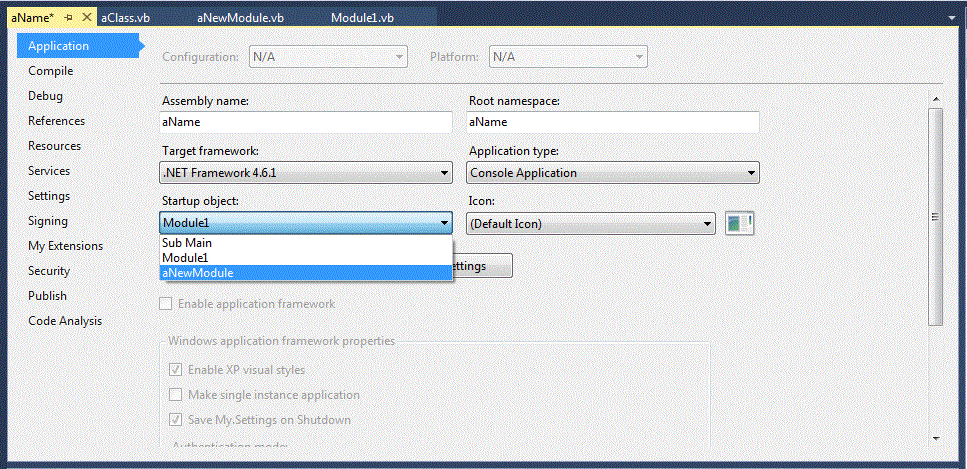Tertiary-Level VB.Net Coding Prerequisites - What You Need!
Visual Basic is a beginner-friendly programming language designed to help new programmers understand fundamental coding concepts. This Visual Basic tutorial for beginners provides a clear, step-by-step VB.Net getting started guide, helping tertiary students and first-time coders set up their development environment and create their first program using Visual Studio.
Why Learn Visual Basic Programming for Tertiary Students
- VB.Net coding for kids introduces problem-solving and logical thinking early.
- The language is easy to read, making it perfect for tertiary school coding tutorials.
- Students can quickly build confidence by creating simple applications.
Step-by-Step Guide: How to Set Up Visual Studio for VB.Net for Tertiary Students
Before you begin coding in VB.Net as a beginner or tertiary student, it's important to understand how Visual Studio works. This beginner Visual Basic tutorial will guide you through setting up your development environment.
1. Install Visual Studio
Download and install Visual Studio.
This is the environment where you'll write and run your VB.Net code.
2. Create a New Project
If you are a beginner or tertiary student, creating a new project on Visual Studio is simple:
- Open Visual Studio.
- On the Start Page of Visual Studio, click New Project; OR Select File > New > Project.
- Choose Visual Basic and Console Application (for our purpose) under the .Net Framework header.
- Name your project (e.g., “HelloWorld”).
A default module with Module1 as its name gets created;
You can rename it if you feel like it -- right-click on the name from the Solution Explorer panel.
If you are a beginner or tertiary student, creating a Module file is straight-forward:
- Click Project, Add Module
- Select Module, give the module a name and click Add
If you are a beginner or tertiary student, creating a class file is straight-forward:
- Click Project, Add Class
- Select Class, give the class a name and click Add
This is the foundation of your beginner VB.Net setup guide.
3. Write Your First Program
Module HelloWorld
Sub Main()
Console.WriteLine("Hello, Visual Basic!")
Console.ReadLine()
End Sub
End Module
This simple program prints text to the screen. It's the classic “Hello World” — a perfect start for Visual Basic programming for beginners.
Debugging VB.Net Code for Beginners
Mistakes happen, and that's part of learning. Visual Studio helps you:
- Highlight errors in red.
- Suggest fixes.
- Run your program step-by-step to see what's happening.
Learning debugging VB.Net code for beginners ensures you understand how your program works and how to fix issues.
Running Visual Basic Codes for Tertiary Students
For the beginners or tertiary students, you have to first make sure your VB.Net code contains no errors.
You may also want to see your VB.Net code's output before you get to building it.
To see your VB.Net code's output, set a breakpoint at the End Sub statement in the main module:
- Click on the left area of the "End Sub" line to highlight it;
- Select Debug at the top of the window, Toggle breakpoint; a red dot appears on the End Sub line.
-
Press F5, (click Yes) to see the project run to completion - assuming there are no errors.
A new shell is created that shows the result of your code.
Alternatively, click Debug >> Start Without Debugging (Ctrl F5) to see your VB.Net code output.
If you have multiple modules with Sub Main();
Click Project >> <ProjectName> Properties...
and select the module you wish to run as the Startup Object.
Notice: Our VB.Net colour coding follows that of Microsoft's Visual Studio.
Simple Coding Projects in Visual Basic
Once you've mastered the basics, try these projects:
- A calculator for simple math problems.
- A quiz game for classmates.
- A digital diary application.
These simple coding projects in Visual Basic reinforce skills and make learning fun.
Conclusion
This getting started with Visual Basic guide gives you the tools to begin coding confidently. Whether you're a teacher introducing programming to students or a learner exploring VB.Net coding for kids, Visual Basic is a fantastic first step into the world of programming.
Introductory Visual Basic Tutorial for Tertiary Students
For a beginner-friendly Visual Basic tutorial for kids and tertiary students, summarised to only the key facts to help young learners
comprehend the Visual Basic language and get started with utilising Visual Basic for coding, check our
A beginner's Tutorial and Guide to the Visual Basic Programming Language
from the Tertiary Category.
Visual Studio Start Page
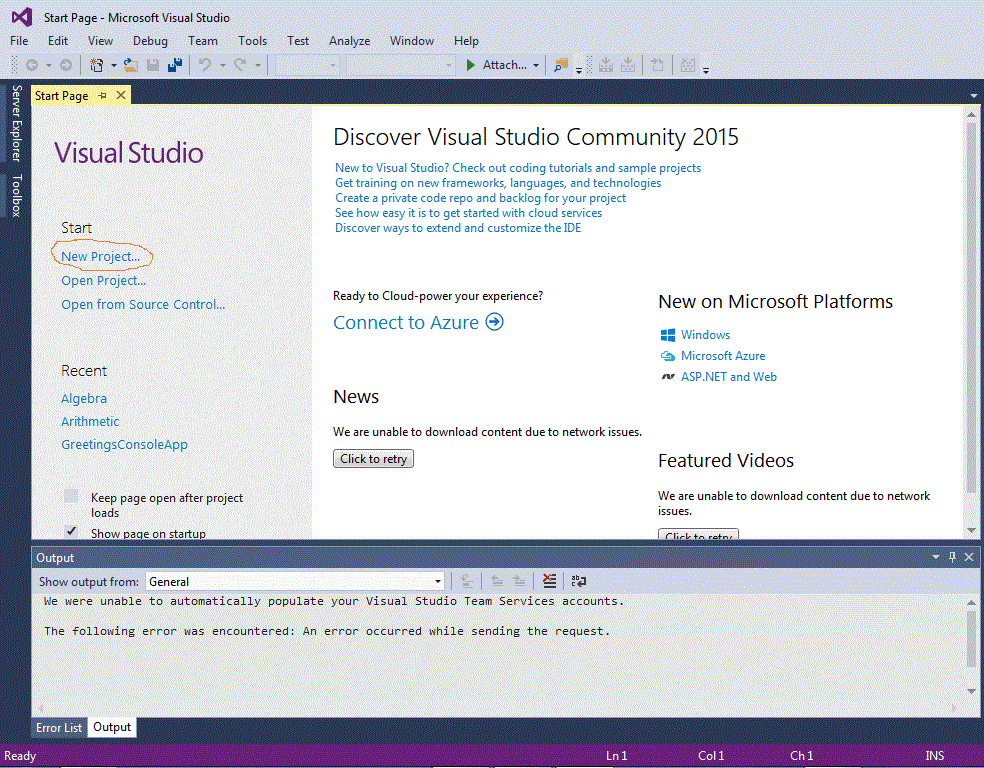
New Project
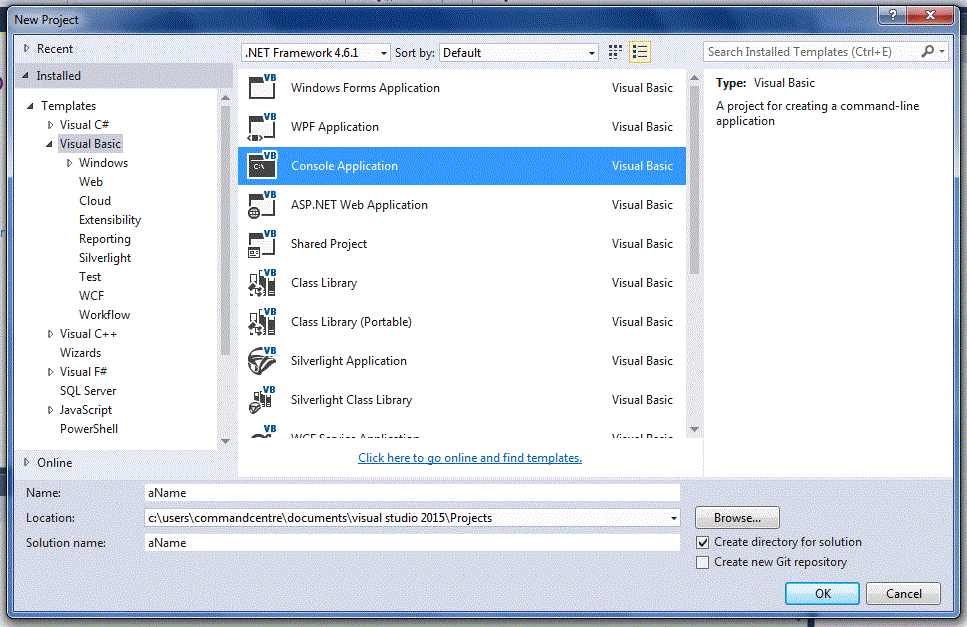
New Module
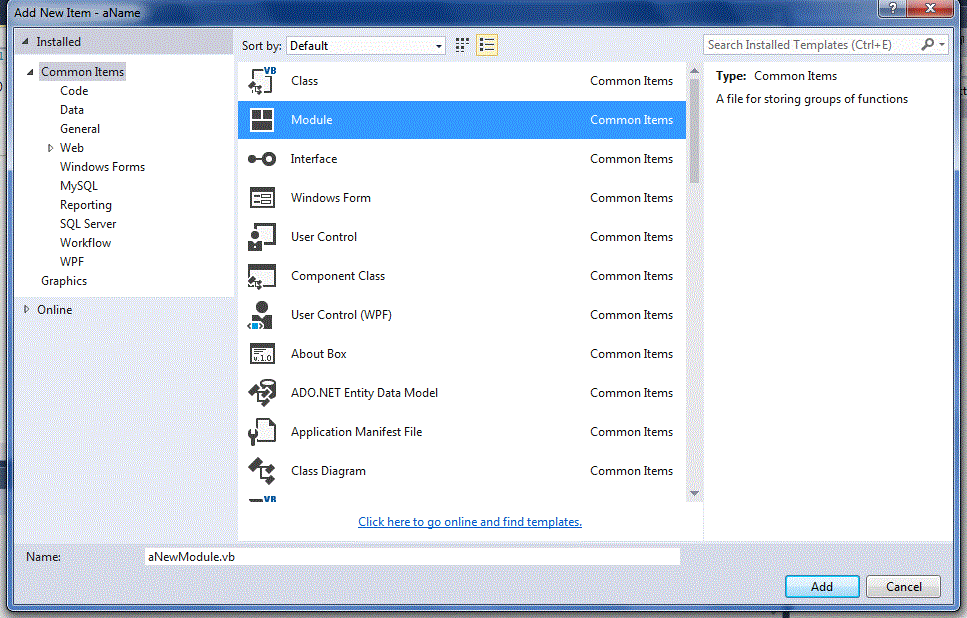
New Class
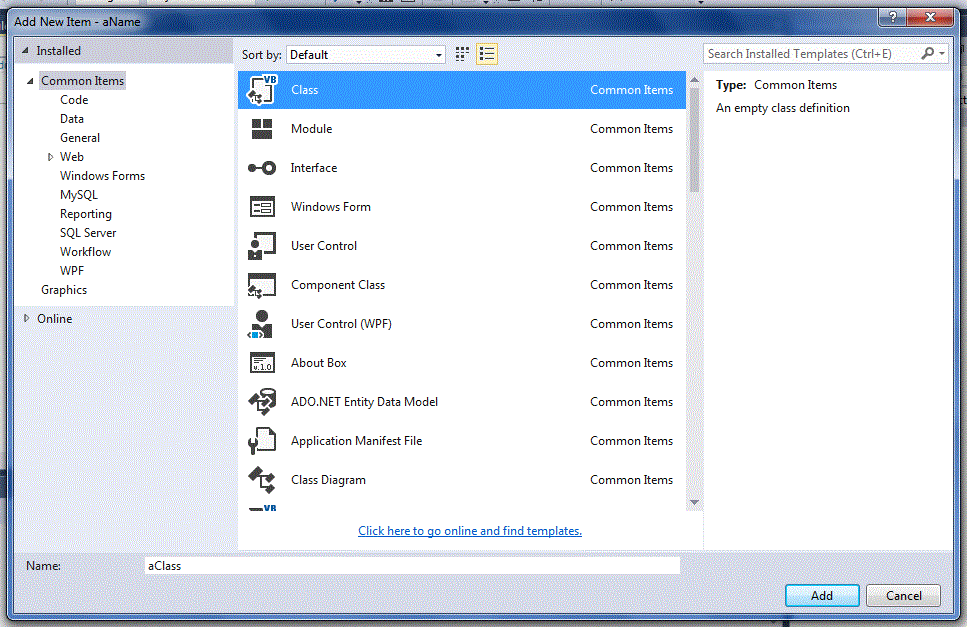
Select Module To Run