Primary-Level JavaScript Coding Prerequisites | Desktop (Laptop) Users
Before you begin coding in JavaScript as a beginner or primary student, it's important to understand how HTML works.
This beginner JavaScript tutorial will guide you through setting up your development environment.
If you are on a desktop (laptop), by all probability you already have everything you'll need.
Laptop JavaScript Editors for Primary Students
For the beginners or primary students, just go ahead and use any of your default editors like
Notepad, Wordpad or NEdit.
For extra convenience, you can get a professional JavaScript
editor like Visual Studio Code (free),
NetBeans (free), or WebStorm.
Notepad++ Text Editor:
However, as a primary student, Notepad++ is a free editor that covers a lot of languages.Follow this link to get Notepad++, or just do a google search for "Notepad++".
To start up Notepad++, click Start and do a search for Notepad++.
Saving and Displaying HTML Files for Primary Students
For the beginners or primary students, to display html files on a laptop is straight-forward:
Click on File, Save As;
Make sure the extension (end) is .html
.
Click on Run, Launch in **your preferred browser**
to see the page in a browser.
Tip: Make a special folder on your laptop for web files, preferably on your desktop or in your documents folder for easy access.
Right-click a free area on your desktop and from the menu that comes up select New, Folder. Name it Using Maths.
If you did not get the chance to change the New Folder name before it registered, just right-click on the folder and select Rename.
Laptop Browsers for Primary Students
More likely than not you are viewing this page on a browser.
So you are good and ready.
However, as a primary student, for best views, we recommend Mozilla Firefox,
Google's Chrome, or Opera.
Note: Windows and Apple users, your factory browsers (Edge and Safari respectively), do just fine too!
How to View Web Pages for Primary Students
For the beginners or primary students, to view web pages on a laptop is simple:
On your desktop, double-click on your Using Maths folder; you should
find your even_numbers.html file.
Double-click on it to view it on your default browser - or right-click on the
file and select Open with to use a specific browser.
Primary-Level JavaScript Coding Prerequisites | Mobile (Phone) Users
If you are on a mobile device, you'll need the following:
Mobile JavaScript Editors for Primary Students
For the beginners or primary students, an editor like QuickEdit, anWriter
or any other word editor works okay on your mobile.
Just check your device App-Store (like Google's Play Store).
as a primary student, we recommend QuickEdit for its simplicity and ease of use.
Tip: Make a special folder on your mobile for web files, preferably on your desktop or in your documents folder for easy access.
Enter your mobile device File Manager; with the view in All files, select a storage location (Phone or SD-Card) and tap on options -likely an ellipsis (...)- at the top of your screen.
Mobile Browsers for Primary Students
More likely than not you are viewing this page on a browser.
So you are good and ready.
However, for best views, as a primary student, we recommend Mozilla Firefox,
Google's Chrome, or Opera Mini.
Note: Windows and Apple mobile users, your factory browsers (Edge and Safari respectively) do just fine too!
Notice: Our JavaScript colour coding follows that of Microsoft's WebMatrix.
Introductory JavaScript Tutorial for Primary Students
For a beginner-friendly JavaScript tutorial for kids and primary students, summarised to only the key facts to help young learners
comprehend the JavaScript language and get started with utilising JavaScript for coding, check our
A beginner's Tutorial and Guide to the JavaScript Programming Language
from the Primary Category.
PC Images
How to find Notepad++
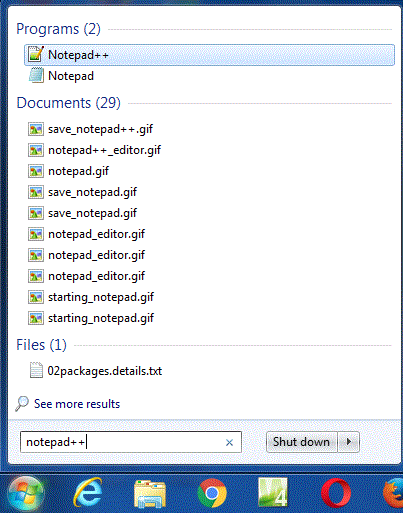
Notepad++
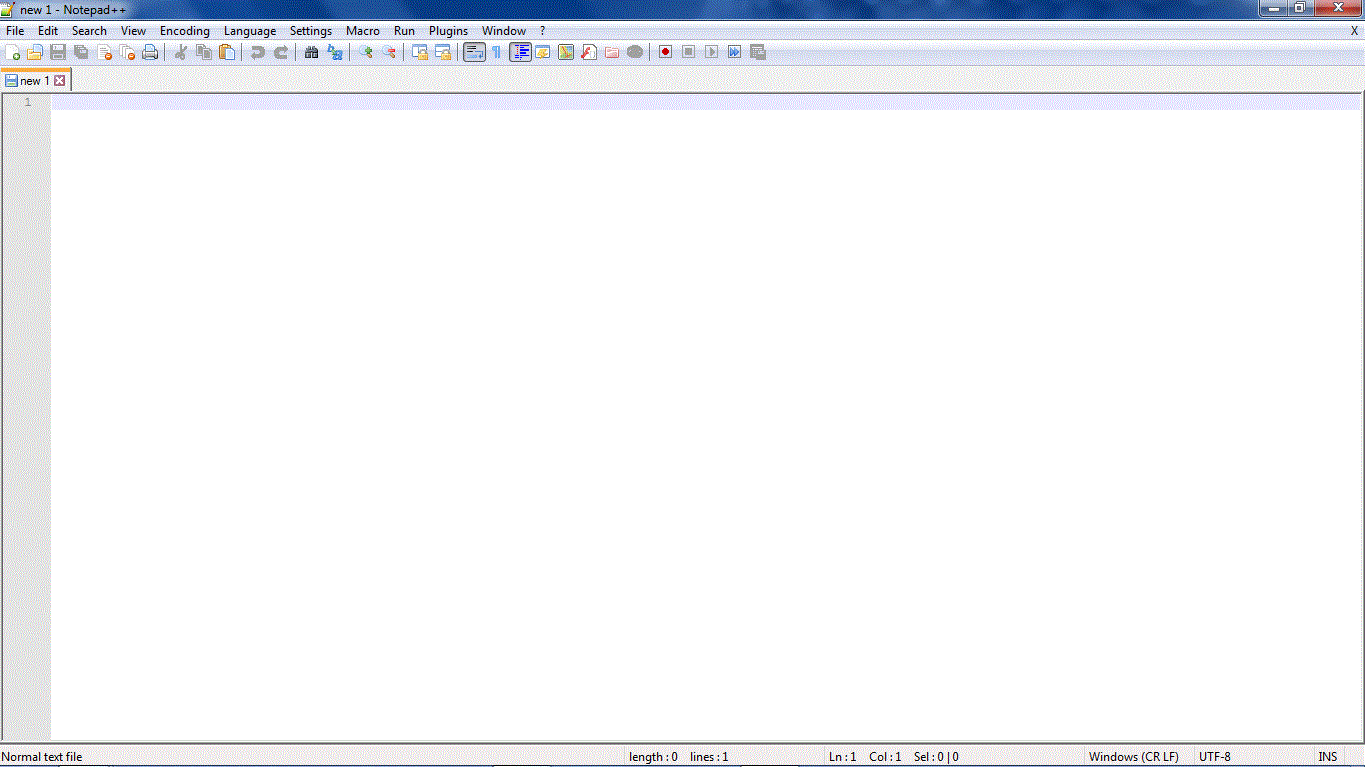
How to Save in Notepad++
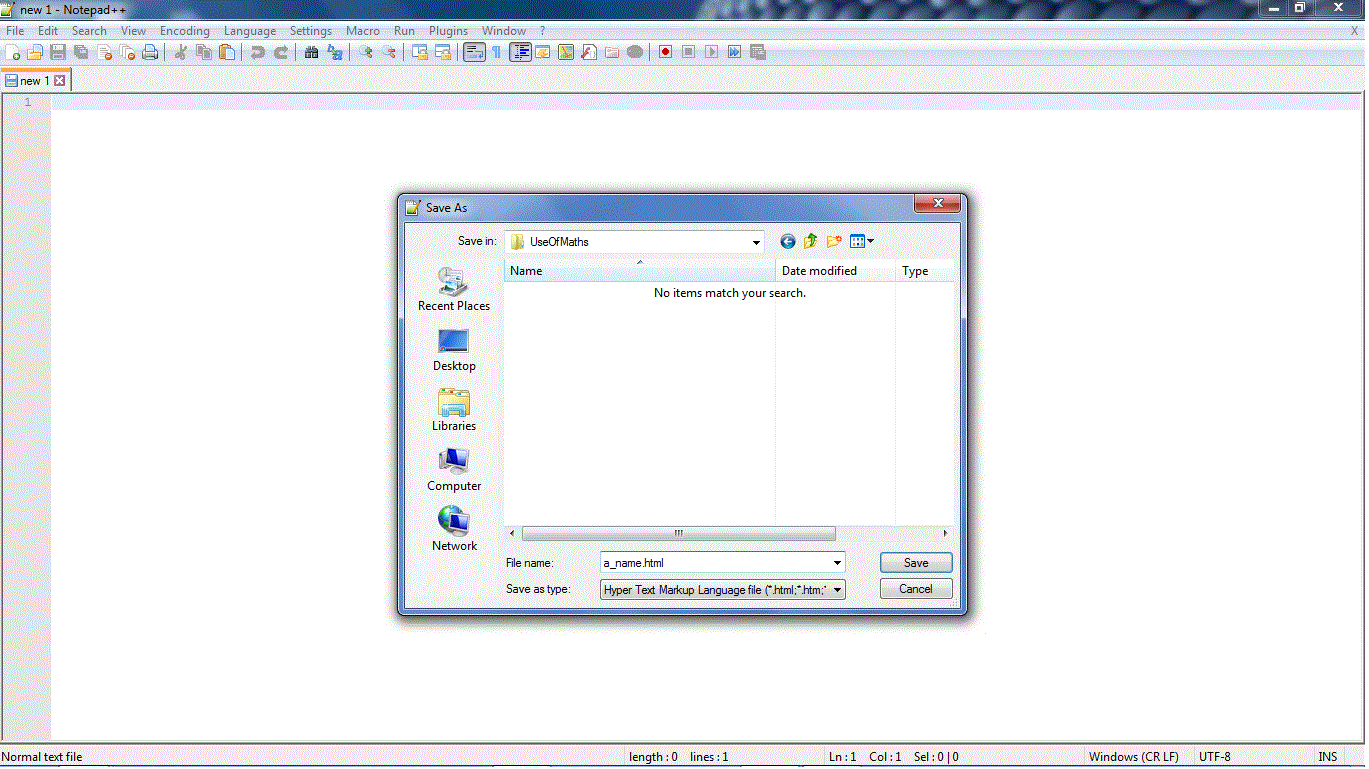
Special Folder
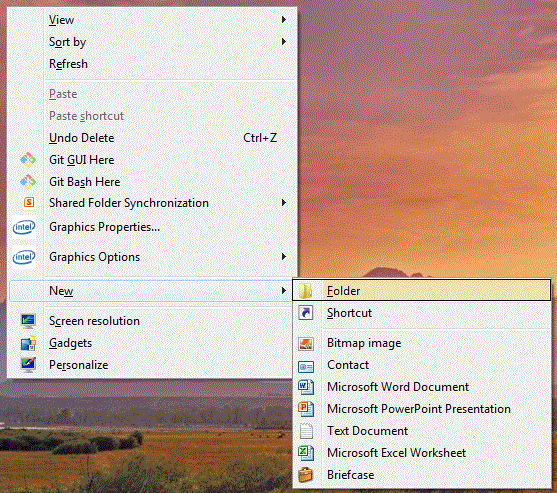
Plus: You could still get a professional editor for JavaScript if you want to.
Mobile Editors
QuickEdit Portrait View
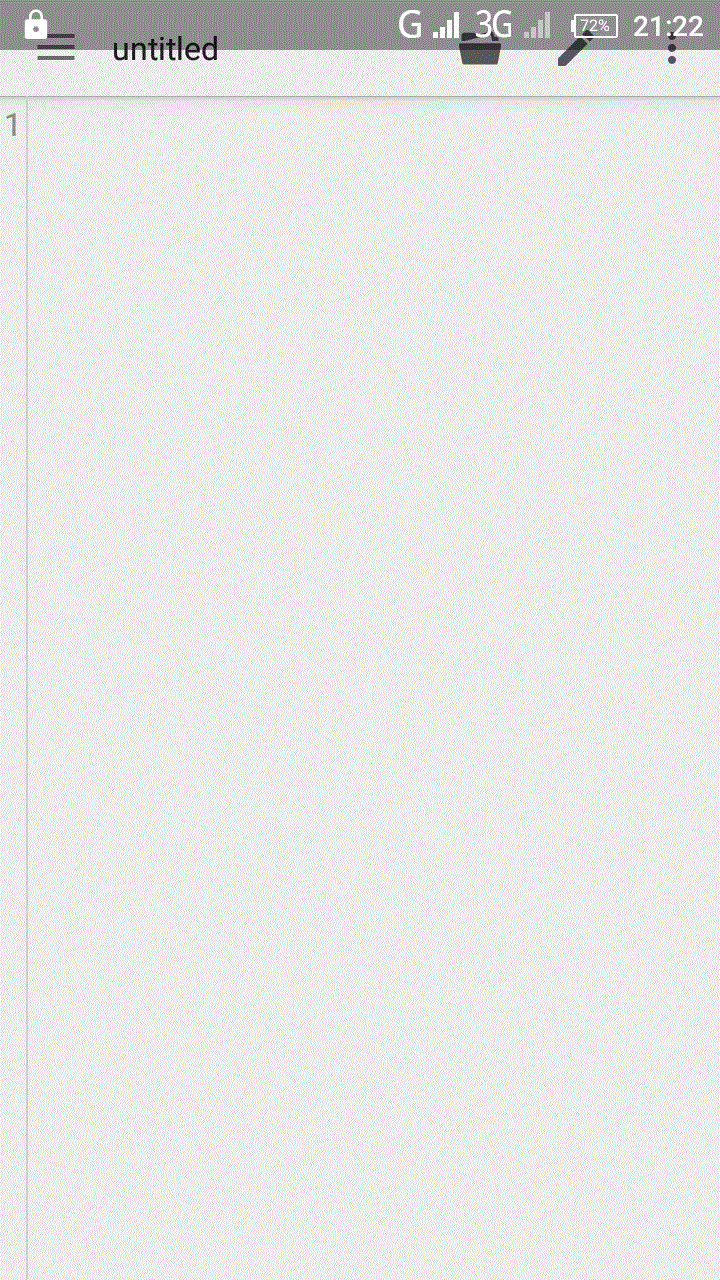
QuickEdit Portrait with Text
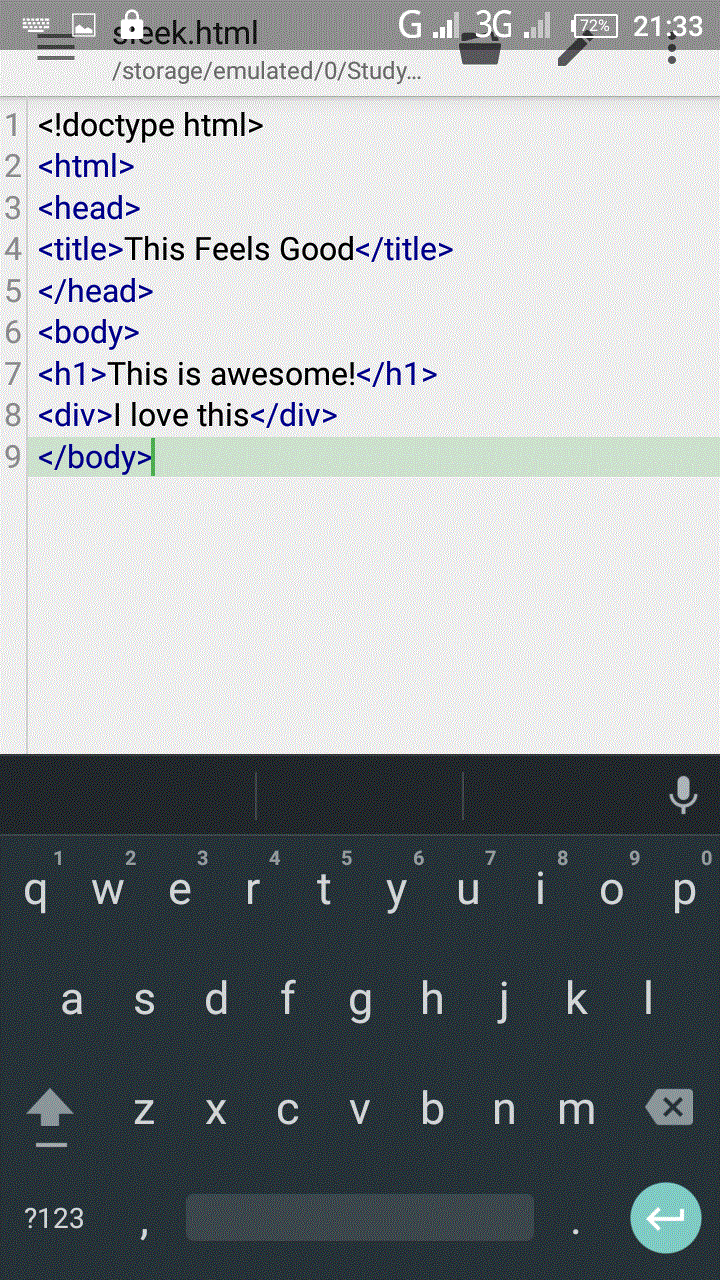
anWriter Portrait View

anWriter Portrait with Text
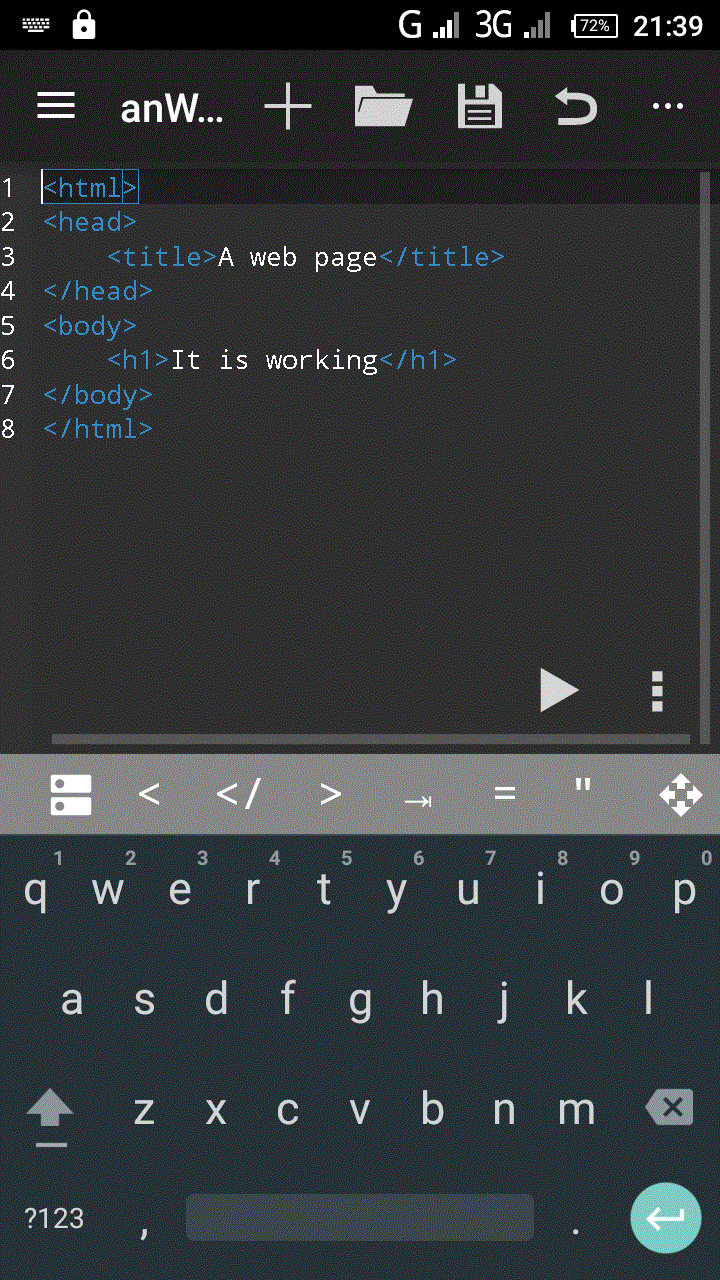
File Explorer

